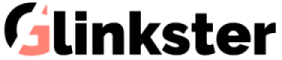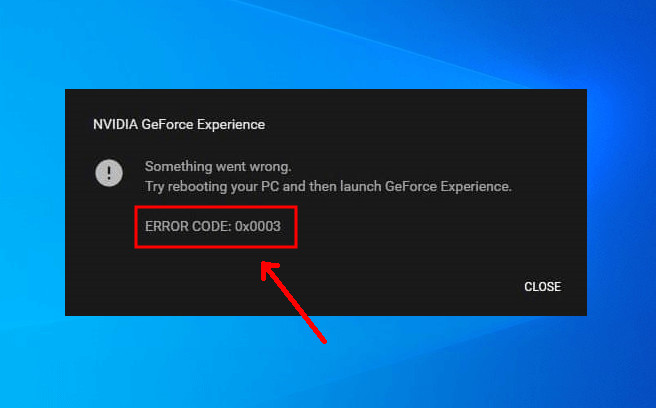Nvidia GeForce Experience software may sometimes give an error with code 0x0003 (yes, I have faced it too!). It can happen due to a number of reasons. And, in this post, I will tell you about these reasons and how you can quickly solve “GeForce Experience Error code 0x0003“.
Let’s get started!
Resolving Geforce Experience Error Code 0x0003
Whenever things go wrong with the Geforce, you will see a message on the screen like this one.
The resolution depends on what might have gone wrong. It could be outdated drivers, Nvidia services not running, issues with a network adapter, or a Windows update (yeah, it sometimes breaks things!).
But don’t worry! Here’s how you can fix the 0x0003 error within a few minutes.
1. Update Your GeForce Drivers (Latest version)
If you see the 0x0003 error, the first thing you should do is to get the latest version of the GeForce drivers. Updating the drivers is a simple task that you can do with the following steps.
- Press Windows + X key to open the menu and click on Device Manager.
- Click and expand the Display Adapters to see the list of graphic adapters.
- Right click on the Nvidia Graphics card and select ‘Update Driver’ option from the menu.
- Windows will automatically search for the latest version of the driver and install it. Make sure you are connected to the internet.
2. Restarting Nvidia Geforce as Admin
Sometimes it is the issue with the user privileges that might restrict the software to run properly. You should restart the Nvidia Geforce experience software with admin privileges to check if the problem is resolved.
- Open the Geforce Experience by right-clicking on the icon and choose to Run as Administrator.
- Click ‘Yes’ when the Windows prompts for the admin permission.
- Now, the Geforce experience should start normally.
If the error still persists, try the next methods that I mentioned next.
3. Force Restart Nvidia Services
Nvidia runs a number of services in the background to ensure the Geforce keeps working. For any reason, if these services get disabled, you will definitely get the error.
The solution is really simple, you need to force restart the services. Follow the steps below.
- Right click on the Taskbar and choose Task Manager from the menu.
- Click on the Services tab to see all the running services.
- Locate all Nvidia related services – Nvidia Display Service, Nvidia Local System Container,
Nvidia Network Service Container. - Right click on the service name and choose Restart from the menu.
- Repeat the above step for each of the Nvidia related services.
- Check the Status column, it should show Running in front of these services.
In case, you see all these services are running already, try the next fix.
4. Allowing Nvidia Telemetry to interact with Desktop
Most of the users (including myself) who have faced the 0x0003 error with their Geforce graphics card admitted that this method had fixed the error for them.
The point is Nvidia Telemetry Service requires to interact with Desktop to make the Nvidia Experience software load properly. So, let us fix this issue as well.
- Open the Task Manager and click the Services tab (same as the previous method).
- Search the Nvidia Telemetry Service and right click on it to open the menu.
- Click Properties from the menu and go to the Logon tab.
- Under the Local System Account, you will see a checkbox for Allow service to interact with desktop.
- Make sure the checkbox is ticked and click Apply.
- Now, Click OK to close the dialog box.
After the above steps, all you have to do is to force restart the Nvidia Telemetry service with a right click and restart option.
There are really slim chances that it might not still work. But, if that happens, there’s another method that I have mentioned next.
5. Run Winsock Reset Command
In the beginning, I mentioned that the Network adapter can be one of the reasons behind the Geforce experience error. And, with the following steps, you can reset the network adapter within a minute using Winsock.
- Press Windows + X key to open the menu.
- Now, click on Windows Powershell (Admin) to open it with administrator privileges. Click Yes if the UAC prompt asks for permission.
- In the Powershell, enter the following command.
netsh winsock reset
- After the command executes properly, you should see a message – Successfully reset the Winsock Catalog.
- Close the Powershell and Restart your computer or laptop.
The above command resets the network adapter which was possibly restricting the Geforce Experience to access the internet. After the restart, the software should be able to run without any error.
Even after this, if it is not resolved, the only option you are left with is the last method.
6. Reinstalling Nvidia Components
If none of the above methods are able to fix the GeForce experience error 0x0003, you need to reinstall every Nvidia component from the beginning.
- First, you need to uninstall the Nvidia Geforce Experience software. Go to Control Panel and click Uninstall a Program.
- Right click on Nvidia Geforce Experience from the list and choose Uninstall.
- Now visit the Nvidia official website and download the latest version of Geforce Experience software.
- After the download completes, double click on the setup file to start the installation.
- Follow the installer instructions and complete the installation process.
- Restart your computer after the successful installation.
Final Words
Guys, I am sure one of these methods would definitely resolve your issue. I recommend trying each one these before giving up.
In case, nothing works, then the problem is more than just the Geforce Experience. You might want to update your Windows or run some third party tool to identify what went wrong.
If there is anything you want to ask about this particular error, feel free to drop your queries in the comments section below.