The very first thing to do after installing a new graphics card is checking how much VRAM you have.
Basically, VRAM (Video Random Access Memory) is the dedicated video memory that can only be accessed by the GPU. It is used for all the graphics processing. It is like a RAM but exclusively for graphics and video.
The amount of VRAM plays a huge role in graphics performance especially when you’re a gamer or a VFX designer. Also, different graphic cards such as NVIDIA or AMD have different VRAM configurations which sometimes get confusing.
And, that’s why you must know how to check it.
How to check how much VRAM do you have?
You can find out how much VRAM you have by checking the Display Settings on your computer. Under the Display Adapter Properties, you will find the available VRAM / Dedicated Video Memory. Also, you can use software like CPU-Z to check VRAM available for your graphics card.
Finding out these settings might get difficult, especially on different operating systems. So, here’s a step by step guide for checking video memory on Windows, macOS, Linux etc.
Checking VRAM on Windows 10
There two methods to check dedicated video memory or VRAM on Windows 10.
Method 1: Display Settings
- Search ‘Display Settings’ in the Windows 10 Search bar. Click on the first result to open the Display Settings.
- In the Display Settings, scroll down to find Advanced Display Settings and click on it.
- On this screen, click on Display Adapter Properties. A new window will pop up.
- In the new window, you will see the Dedicated Video Memory. That is your VRAM in MB.
Method 2: DirectX Diagnostics Tool
- Press ‘Windows + R’ or Type ‘Run’ in the Windows Search bar to open the Run dialog box.
- Type ‘dxdiag’ in and press enter. Click Yes, if it prompts you to connect to the internet.
- Now, the DirectX Diagnostics Tool will open.
- Switch to Display Tab and there you will see the VRAM.
Checking VRAM on macOS X
The following are the steps to check the VRAM on your Apple computer.
- Open the Apple menu by clicking on the ‘Apple’ icon on the top left corner of your screen.
- Click ‘About this Mac‘ option. A new dialog will open.
- In the Overview tab, under the Graphics information, you will see the installed GPU details as well as the VRAM.
Checking VRAM on Linux
To know the dedicated video memory on a Linux system, you need to use the command line. Follow the steps below.
- Open the command line, type ‘lspci‘ without any other options and hit enter.
- You will see a list of all the PCI devices. Look for the item labeled VGA Compatible Controller. Note the number just before the label. It looks something like this ’00:04.0′. It is the domain-id of the GPU.
- Now, type lpsci -v -s domain-id to get complete details of the VGA Compatible Controller. Replace domain-id with the number you noted in the last step and hit enter.
- The complete details about the graphics card will be listed. Check the value of prefetchable memory. This is exactly the VRAM available for GPU.
Checking VRAM using GPU Control Panel
Another easy way to find out the video memory size on your computer is by using the GPU control panel. Both NVIDIA and AMD Radeon GPUs have their own control panels which show all the information related to your Graphics card.
Here is how you can use the GPU control panel to see how much VRAM you have.
For an NVIDIA Graphics Card
- Just Right click on your Desktop and click NVIDIA Control Panel from the menu.
- From the NVIDIA Control Panel, go to Help and click System Information. A new window will open.
- In the Display tab, you will see Details sections.
- Look for the Dedicated Video Memory list item. That states your VRAM.
For AMD Radeon Graphics Card
- Right Click on your Desktop and click AMD Radeon Software from the menu.
- In the Radeon Software panel, click on the Gear icon at the top right corner.
- Now, click the System tab to see GPU details.
- On the right-hand side, under the Hardware column, you will see the VRAM section.
Checking VRAM using CPU-Z Utility
If you find the above methods a little difficult, here’s a simple and easy way. All you need is a free tool called CPU-Z. It gathers and displays all the information about your system including the VRAM on your graphics card.
So, here are the steps to check VRAM using CPU-Z tool.
- First, download CPU-Z and install it on your computer.
- Open CPU-Z interface and wait while the tool detects the GPU.
- Once completed, Click on the Graphics tab.
- Check the Memory column. The Size section displays the video memory size.
If you are still facing any issues with the video memory, just tell me in the comments section below. I will try to help you out. If you have any specific question, drop it in the comments as well.
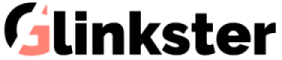

The part “Checking VRAM on Linux” is probably wrong. The lspci toos displays the amount of memory available via PCI MMIO Bar. This amount is usually 256M and can be change for gpu that supports resizable BAR (reBAR). Moreover some laptop discrete GPU are classified as “3D controller” and not “VGA compatible controller”. You should use glxinfo to new the total amount of ram used by the gpu.
Hi, I have just installed a RADEON 7970 in an Apple G5. All was going well until I opened Final Cut – which said it could not run because I have no VRAM. How can I get the machine to recognise the VRAM that it should have, or do I have a dud card. Many thanks Adam